Are you dealing with the Tesla mobile app connectivity issue? Have you ever felt the frustration when your Tesla app refuses to sync with your vehicle, turning an otherwise smooth driving experience into a bumpy ride? Don’t fret! This comprehensive guide is here to help you troubleshoot and overcome if tesla app not connecting to car. Our expert-backed solutions will bring back that seamless electric car experience you’ve come to love.
Understanding Tesla App Not Connecting to Car
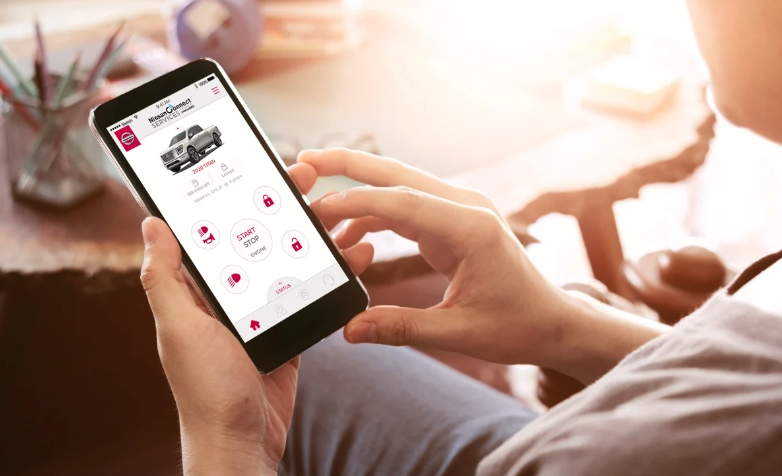
Often, understanding the problem is half the battle won. When your Tesla app stops syncing with your car, it’s essential to understand the error messages that the app sends you. Some messages like “Vehicle connection failed” or “Server not responding” might sound a little intimidating, but they’re just signals telling you what might be wrong.
Common Causes for Tesla App Connectivity Issues

1. Tesla App Software Update Concerns
One common reason that leads to Tesla app not working with your vehicle is a pending software update. It’s easy to overlook this crucial aspect, but keeping your app updated ensures you are in sync with any improvements or bug fixes that Tesla has released.
2. Tesla App Bluetooth Pairing Problems
Bluetooth technology is the key that connects your mobile device to your Tesla vehicle. If the Tesla app is not connecting to the car, it could be due to a Bluetooth pairing problem.
3. Network Connectivity Issues
Poor network connectivity is another common culprit behind the connection failures. Your app communicates with your vehicle over the internet, so a stable and robust network connection is vital for this communication.
4. Server Downtime
Rarely, Tesla’s servers may be down for maintenance or due to technical glitches. This scenario can disrupt the communication between your app and the vehicle.
Steps to Resolve Tesla App Connection Failures
After identifying the possible causes, the next step is solving the problem. Here are some steps you can follow to fix your Tesla app connection error.
1. Update Your Tesla App
Ensure your Tesla app is updated to the latest version. You can check for updates in the Google Play Store for Android or the Apple App Store for iOS.
2. Check Your Bluetooth Settings
Ensure that your Bluetooth settings are correct. Open your phone settings, go to the Bluetooth section, and make sure that your Tesla car is listed under ‘Paired devices.’ If not, you may need to pair it again.
3. Check Your Network Connection
Check your mobile device’s network connection. If the connection is unstable, you might want to move to an area with better network coverage or switch to a reliable Wi-Fi network.
4. Check Tesla’s Server Status
If everything else seems to be in order, the problem could be at Tesla’s end. You can check Tesla’s server status through various online platforms or contact Tesla support for confirmation.
When to Contact Tesla Support
If none of the above solutions works, it might be time to get professional help. Tesla has an excellent customer service department ready to assist you with your app connectivity issues.
Role of Smartphone Operating Systems and Settings
A unique aspect that can sometimes cause issues with the Tesla app not syncing with your car could be related to the operating system on your smartphone. Both Android and iOS regularly push updates to improve security and overall performance. These updates, while crucial, can occasionally lead to app compatibility issues.
Here’s what you can do:
Android Users: Clear the cache and data for your Tesla app. To do this, go to Settings > Apps > Tesla > Storage > Clear Cache and Clear Data. After doing this, restart the app and try connecting again.
iOS Users: For iPhone users, there is no option to clear the cache for specific apps unless the app itself has this feature. However, you can try uninstalling and reinstalling the Tesla app to ensure a fresh start.
Managing Tesla App Login Problems
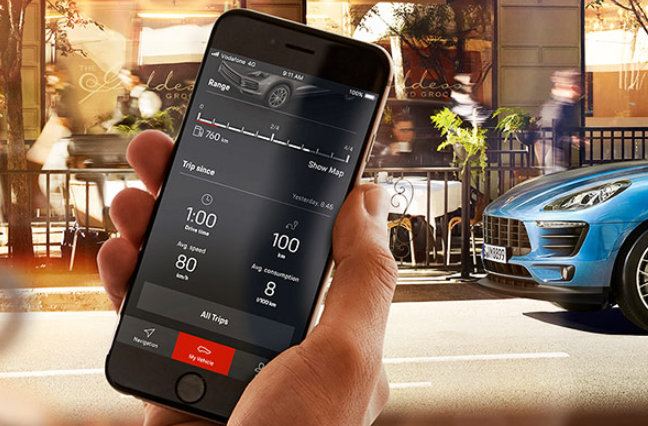
Tesla app login problems can also cause a barrier in connecting your app to your car. Forgetting passwords is a common issue among users, but Tesla has made it easy to recover your account. Click on the “Forgot password” link on the login screen, and follow the steps to set a new password. If you are not receiving the password reset email, ensure to check your spam or junk folders. If the problem persists, contact Tesla support.
Tesla Mobile App Not Connecting to Specific Model Cars
While rare, some users have reported the Tesla mobile app not connecting specifically to certain Tesla models. Each model, whether it be Model X, S, 3, or Y, has its specific features and updates. If you’re facing issues with a particular model, it could be due to a recent update that might not be fully compatible with the app. In such cases, it is recommended to reach out to Tesla support, who can guide you based on the specific updates of your vehicle model.
Dealing with Tesla App Server Downtime
Server downtime is a reality of our connected world, even for a tech pioneer like Tesla. While Tesla’s servers are reliable, there are rare instances when they might be down. This can prevent the app from connecting to your car. Check out websites like Downdetector, where users report outages for various online platforms. You can also reach out to the Tesla community on platforms like Reddit to see if others are experiencing the same issue.
Resetting the Tesla App
When all else fails, or if you are faced with an error that you cannot identify, resetting the Tesla app can often resolve the issue. To do this, log out of the app, uninstall it, and restart your phone. Then, reinstall the Tesla app and log in again. Remember, your car must be in park mode for you to log into the Tesla app.
Frequently Asked Questions about Tesla App Not Connecting to Car?
What should I do if my Tesla mobile app won’t connect to my vehicle?
Try updating your app, check your Bluetooth and network connections, or reach out to Tesla support.
My Tesla app is not working with my car after the software update, what should I do?
Reboot your mobile device, uninstall and reinstall the app, and try pairing your device again with the car. If the issue persists, contact Tesla support.
Also Read: JailATM Video Visitation App (How to Get JailATM)
Final Words
In conclusion, the Tesla app serves as a valuable tool for all Tesla owners, enhancing their vehicle experience. While the occasional connectivity issues can be frustrating, understanding common problems and their solutions if tesla app not connecting to car. By staying updated with software upgrades, ensuring strong network connectivity, managing login issues, resetting the app when needed, and reaching out to Tesla support when necessary, you can ensure a smooth and connected Tesla experience. Embrace the future of driving with Tesla, where even temporary hurdles can lead to a deeper understanding of your tech-infused vehicle.




